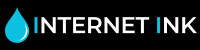How to Reset a Brother Toner Counter
Sometimes when replacing a Brother toner cartridge or compatible Brother toner cartridge your printer will continue to show a warning message on the printer such as 'toner low' or 'replace toner'.
In this article you will find out how to reset the Brother printer toner counter to continue printing.
What is the Toner Counter on a Brother Printer?
Toner counters are a general guestimations on a printer, which tell the printer when a toner needs replacing .
Some laserjet printers are unable to read the toner itself and rely on the page counter being reset, which happens when a new toner is inserted in the machine.
Sometimes the printer doesn’t reset the toner and can therefore show an inaccurate toner level for what is in the cartridge. Brother toners don’t have the ability to read the toner and therefore if the toner hasn’t been reset by the user are unable to provide an accurate toner level.
If the Brother printer doesn’t recognise the cartridge as new, the printer will display an error. This can be down to the chip recognition or incorrect installation of the toner.
In certain cases of using a Brother toner an error might occur before the actual toner cartridge has ran out.
The Brother printer will display the message “replace toner” or similar. But the toner will still look new on inspection.
This can happen if the toner wasn’t reset on the counter on the new installation of the cartridge or the small number of documents printed exceed the page counter guestimations on the printer which are built in.
To solve this error a simple reset procedure on your printer will ignore the message and allow you to continue printing.
The best way to see if there are any errors or, if you think the toner needs replacing. Is print a black and white test page or a colour test page.
This will show if your toner is low or have a deterioration in quality. The colour test page print out will then advise which toner(s) need replacing.
The best way to do this is on installation of your new Brother toner(s) print out a black and white test page or colour test page. This will show the new quality of the toners that are full.
Print out another test page to see if you need to think about replacing your toner. Remember all Brother toner print yields are based on 5% average coverage.
How do I reset the counter on my Brother printer?
Follow the steps below for various series of printers. Your instructions will vary dependant on the series of your Brother printer. These instructions will reset your printer counter and allow you to continue printing.
How to Reset a Toner for Brother DCP Printers
Open the front cover of the printer. The printer should now show “replace toner” or “replace drum”.
Then press the up or down button.
When 00 appears on the printer display, press OK and close the front cover.
The warning message should now be clear. Printing will be able to continue.
How to Reset a Toner for Brother HL Printers
Open the front cover and remove toner & drum from the printer. Press the START button.
Install the toner & drum back into the printer.
Press the START button twice and close the front cover.
The warning message should now be clear. Printing will be able to continue.
How to Reset a Toner for Brother MFC Printers
Open the front cover of the printer and press the CLEAR / BACK button.
Press the following buttons on the keypad in this sequence, *, 0 and finally 0.
Close the front cover.
The warning message should now be clear. Printing will be able to continue.
These different methods should clear you Brother printer counter and allow you to start or continue printing as normal. For any further advise on Internet-Ink premium Brother toners, please don’t hesitate to get in touch via the contact form.
If you are still getting “toner low”, “replace toner”, “toner ended” or a flashing light on the Brother printer. Do some of the following simple checks:
Check you have the correct toner for your printer?
Make sure you have the correct number on the toner for your machine. Also check that you have a toner or a drum for the right item that you have ordered. For most Brother printers the toner cartridge is in the drum unit. You may need to replace one or the other or both.
Check you have installed the toner correctly
Do a simple check to install the toners correctly in the printer. Make sure the toner is correctly sitting in the drum unit and that the drum unit is seated correctly in the printer.
A simple reset is open cover the printer and turn off the printer. Remove all the Brother toner cartridges out of the printer. Wipe and check the chips to see if they are all correct on the toner and haven’t been dislodged.
Give the printer a quick wipe and clean with a lint free or dust free cloth. Then reinstall the toner cartridges in order with the black cartridge last. Turn your printer back on.
Clean the Corona Wire on the Brother Printer
The corona wire can become dirty with toner powder or general use. It can be cleaned simply by sliding the tab gently back and forth and can be wiped with a dust free cloth. Make sure the drum unit or the toner is also clean.
Toner dust and powder can accumulate on Brother laser printers if they are not maintained on a regular basis. This is simple to do and can save money by increasing the life span of your printer. Just general checks for dust and toner powder and general cleaning of all the drums and toners, alongside the housing units they sit in.
Further cleaning can be done by checking the fuser, rollers and waste toner collector, with some machines you may find powder accumulation on the transfer belt.
In order to maintain the quality of your printouts on your Brother printer these should be normal maintenance tasks, which can be done inhouse.
Internet-ink are #1 for compatible Brother toners in the UK. All our toners are checked and tested to make sure they are the highest standard of toner for your machine. All our toners come with a 1-year guarantee and free UK delivery. We also offer an all round support team to help you install and use the printer to get the best out of your cartridges and save money in the long term.