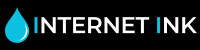Printer Not Recognising New Ink Cartridge
A printer not recognising a new ink cartridge a common issue occurring when changing or replacing an empty cartridge.
This is common with all printer brands. If your printer is showing the message printer not recognising a replacement ink.
In this article is a couple of fixes that we have compiled with our vast experience to help you clearing the error. Scroll down to find out more.
Some errors for printer not recognising a ink cartridge you’ll get similar messages to:
Ink is not compatible.
Printer cartridge not detected.
No ink levels being displayed on printer or computer.
Cartridge locked or cartridge protection enabled.
No cartridge installed.
Error lights on printer.
Clearing the printer not recognised Error
Firstly, do some simple checks. Most compatibles say 'not recognised' when they are empty. In this case the cartridge will just need replacing.
Check the number on the cartridges to ensure you are using the correct cartridges for your printer? The wrong ink cartridge will return an error.
Check that the cartridge is inserted into the correct slot? A black slot in a colour cartridge will say not recognised. But also, a colour inserted into the wrong slot will contaminate the slot and show not recognised.
If this has been the case, you’ll need to do a cleaning cycle and try to clean the cartridge slot delicately with a dust free cloth.
Check that you inserted them correctly into the printer. In most cases they will fit perfectly and you will hear a slight click on install.
If you haven’t used your printer for a while. You may have to reinstall all the cartridges again to get the printer working.
Check the chips on the cartridges are the same. Different suppliers and manufactures uses different cartridges that may not be compatible with different brands or companies. If this is the case you need to install a full set of the same companies’ cartridges at once.
Printer not recognised Error Full Reset
Some compatible cartridges won’t work with setup cartridges supplied with the printer. When the first cartridge needs replacing, you should change all cartridges to compatibles to decrease the chances of any extra errors.
Do not accept or allow printer updates or monitoring updates. If you do compatible cartridges may not work.
Make sure the yellow tab label on top of the cartridge is removed, releasing the air hole. Ensure all packaging tape and clips (if applicable) have been removed.
Install the cartridges into your printer with colours first & black last.
On first installation of compatibles, the printer may say “not recognised”. Click through warning messages and remember not to install or accept updates.
For a full reset. Take all cartridges out of the printer. Turn off printer and disconnect from mains power for 10mins. Reinstall cartridges into printer with the black cartridge last. Ignore all warnings regarding use of compatible cartridges and continue printing.
After performing the reset. Some printers will need you to press the button on the printer to charge the cartridges and reset the carriage. (see printer message or manufacturer instructions).
Sometimes, you may have to perform the reset more than once.