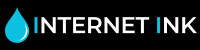Help Installing Canon PG510 CL511 PG512 CL513 Ink Cartridges and Error Troubleshooting
Sometimes when installing your Canon ink cartridges, you may have issues or errors. In this help article we will show you how to install your Canon cartridges and offer any help on troubleshooting if you get it. Use the Internet-ink Canon PG510, CL511, PG512, CL513 help video to guide you through the process.
Canon Printer Help - How to install Canon PG-510, CL-511, PG-512, CL-513 ink cartridges and reset the Canon error messages.
This video from Internet-ink.com will instruct you on how to install the Canon ink cartridges and reset the Canon ink warning messages, you may get on your printer. This reset should work with most of the Canon printers when using Canon original, compatible or re-manufactured Canon ink.
• To begin with, we will install the black cartridge.
• Centralise the ink carriage by opening the printer door.
• Place the ink cartridge in to the carriage, making sure it clicks in to place.
• Install the colour cartridge using the same method as the black.
• Close the printer door. The cartridges will now initialise. This may take some time.
• When you start to print with your new cartridges, you will receive an on-screen message.

• Click ‘OK’.
• When using re-manufactured cartridges, you may receive a ‘low ink’ warning. To resume printing, simply hold the printer reset button down for 5 seconds. This will reset the ink counter and allow you to continue printing.

• If the low ink warning persists, you can turn it off by going to the printer status monitor options and un-ticking ‘enable status monitor’.

• You have now installed your ink cartridges and are ready to print.
Other warning messages that you may encounter and Canon ink cartridge troubleshooting:
‘Cartridge is Empty’
Depending on the printer model. Most compatible and remanufactured Canon PG510, CL511, PG512 and CL513 ink cartridges will show the ink levels as empty. This does not always mean the ink cartridge is empty. Try and print a test page or page on your printer, ignore the warning messages you should be able to print.
Try holding the printer reset button down for 5 seconds. The reset button looks like a triangle on the printer.
Ink Levels are just a way to monitor how much ink is left before you purchase new cartridges. You will notice this when you get streaks or blanks across your printing page. If you have printed a lot of pages then your cartridge may be empty.
- Check the warning message -
The warning message will sometimes give you an indication to what problem is on the printer, make sure you take a screenshot or write down the message. Sometimes these messages can be simply ignored and clicked through to continue printing.
- Carefully wipe the cartridge contacts to clear the dust or marks -
In some minor cases there might be some dust marks on the contact, give them a careful wipe so as not to damage the contacts as this will mean you will not be printing, as this is how the cartridge prints by communicating with the printer. If you're unsure it's best not to do this part. A cloth is sufficient to delicately wipe the contacts clean and then re-insert back into the printer.
- Try another ink cartridge-
Sometimes when using compatible or remanufactured Canon PG510, Canon CL511, PG512, CL513 ink cartridges the electronics on the cartridge contacts may have blown, this will result in the cartridge showing as faulty. Simply, try and install another cartridge that you know works, even though the cartridges have been tested, these problems can occur; simply contact the customer support team for a replacement.
We hope this troubleshooting for errors and installation help on the Canon PG510, Canon CL511, PG512, CL513 ink cartridges has worked. Please don't throw your cartridge away, it may just need replacing. If you're unsure simply contact the customer support team who can help with your problem and find a solution.