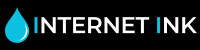5 Ways Of Solving Common Printer Problems
How can you get around the most common printer problems without having to call out a specialist? Whether you are a home or professional user, having your printer stop working can be frustrating and cause you to fall behind in your tasks. However, if you are a company that relies on your printer or range of machines to complete your everyday work, then having your printer down for just a few hours can mean a massive loss of productivity, not to mention an enormous amount of irritation. But don't panic. A lot of the most common printer problems can be solved in a short space of time, without the need to have any specialist training. Even top-of-the-range printers, which are a solid investment, can fall victim to some everyday problems, which means they may produce documents and images that fall below standard or stop working altogether.
By being able to sort the problem or issue out yourself, you reduce the amount of time that you are without the machine by not having to send it back under warranty. Here are some of the most common printer problems that you can easily resolve yourself:
1. Paper Jams
Thankfully, modern printers often have the technology and features that make printer jams a lot rarer. However, this doesn't mean they can't occur and, if your machine has had this problem, you will know how infuriating it is.
You can help to avoid this by taking a little extra care when you put a new stack of paper in your printer. Make sure that all the paper is aligned and straight at the edges when you put more in, as this will help stop it folding up and being churned up by your printer.
If you do get a paper jam you should stop printing at once and cancel any documents that have been sent. Your machine may try to ignore the block and continue with its workload but sending more for it to print could make your problem much worse.
Your printer should send an alert if there is a problem with feeding paper but it should always be the first thing you check if your printer stops working.
If you do have a paper jam, open up the front cover and carefully pull out any paper that you can see. It should be quite visible but take care to not rip the paper further; even small bits can stop your machine from working. Make sure you turn off your unit and allow it to cool down if you have a laser printer.
You should also consult your manual as there are sometimes levers or mechanisms that can help release the paper, should a jam occur.
2. Update Your Software or Re-install your Printer Software
If there is no obvious reason, such as a paper jam, that your printer has stopped working then it could be something to do with the software. This can be a little more time consuming to resolve, especially if you have a number of printers and computers, but is fairly simple.
Software and driver problems are usually noticed when your printer simply stops producing documents or jobs don't go ahead.You have two options to repair this issue. You can either un-install any software you have for the printer and when you reconnect the printer, it should automatically install the most recent drivers and software for your machine.
You can also head to the manufacturer's website and download the latest versions from there but you will need to know the serial number of your unit.
3. Check Your Ink Cartridges
If your problem is more superficial, such as a drop in the standard of prints produced, or that ink is smeared or bleeding across the page, it is likely that there is something obstructing your ink cartridges.This can be easily resolved by opening your printer and cleaning the heads of the ink cartridges.
You should also watch out for anything that could physically be obstructing the ink from reaching the page efficiently, but most commonly it is just a small amount of dust or dirt that has got in the way.
If your ink cartridges are empty they may need replacing. Original and compatible inks both work in the same way from internet-ink.com.
4. Check your RAM
Many people don't think about their machine having storage space but it must keep all your documents and images in order to print them. This is especially apparent if you are sending large jobs that require a huge amount of paper to produce or documents that have very high-resolution images.
However, there's a simple way to find out if this is the problem without you having to buy more RAM for your printer. Try sending the jobs in smaller, more manageable amounts. If your printer manages the task then you know it is a memory problem and to send smaller workloads or invest in more RAM.
5. Clean & Check Your Printer Sensors
If you get small but consistent problems with your printer, it could be related to your printer sensors. By opening up the machine you can see whether the paper pickup roller has worn down and become shiny in appearance.
If this is the case, your unit won't be able to print onto the paper efficiently and you will need to buy a replacement or invest in a new machine, most printers available on the market can range from as little as £30 to over £500 for the larger laser printers, all dependant on your printing needs.